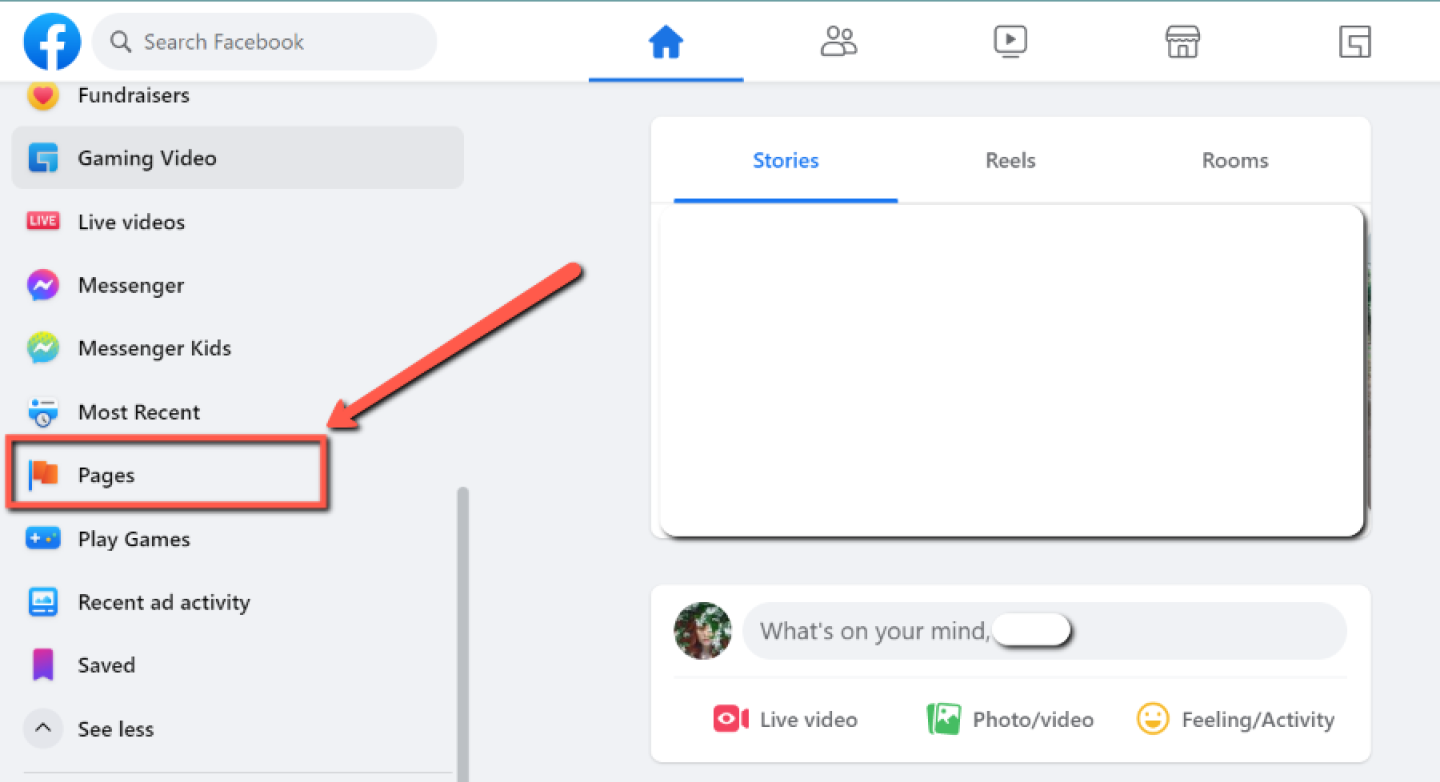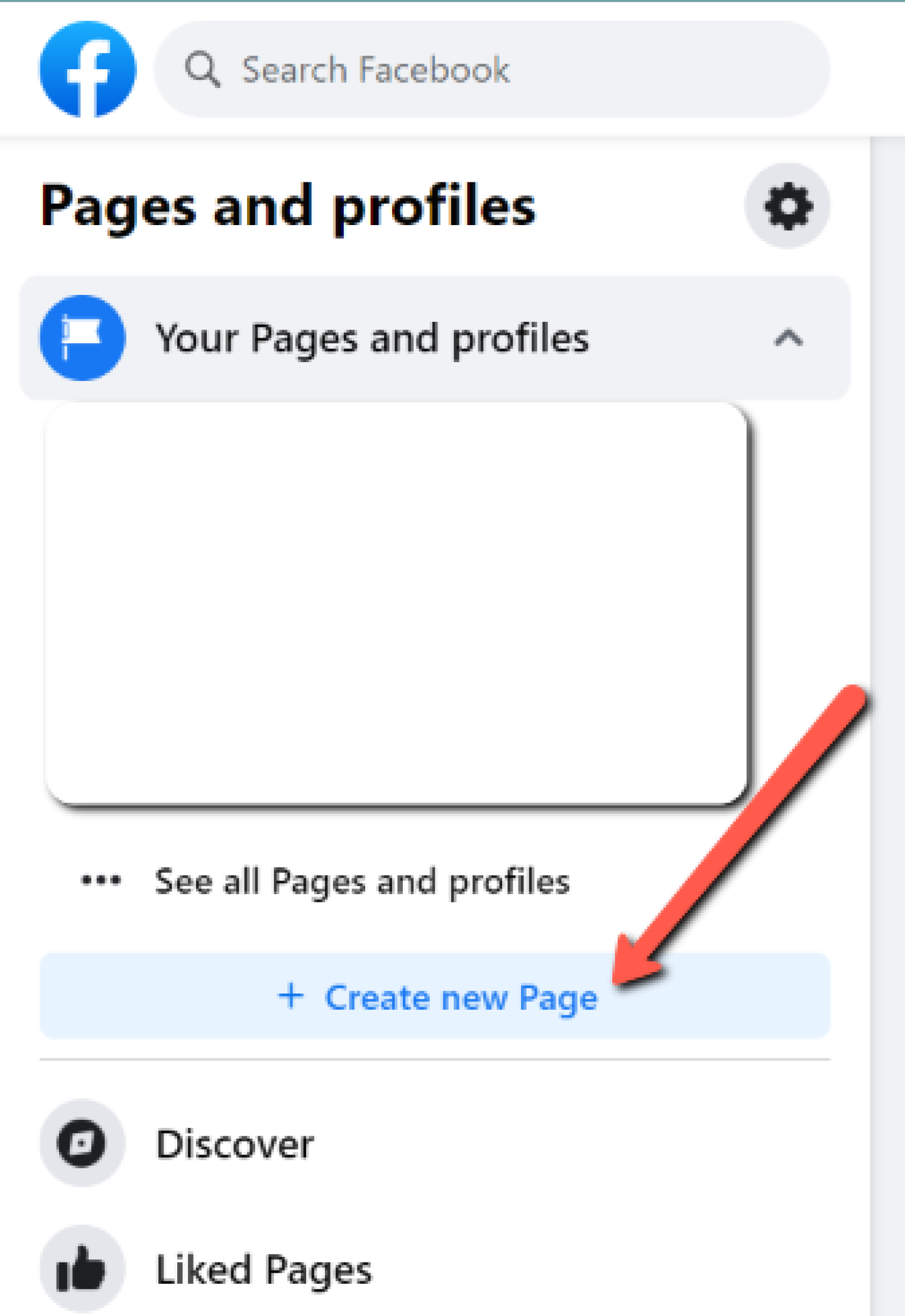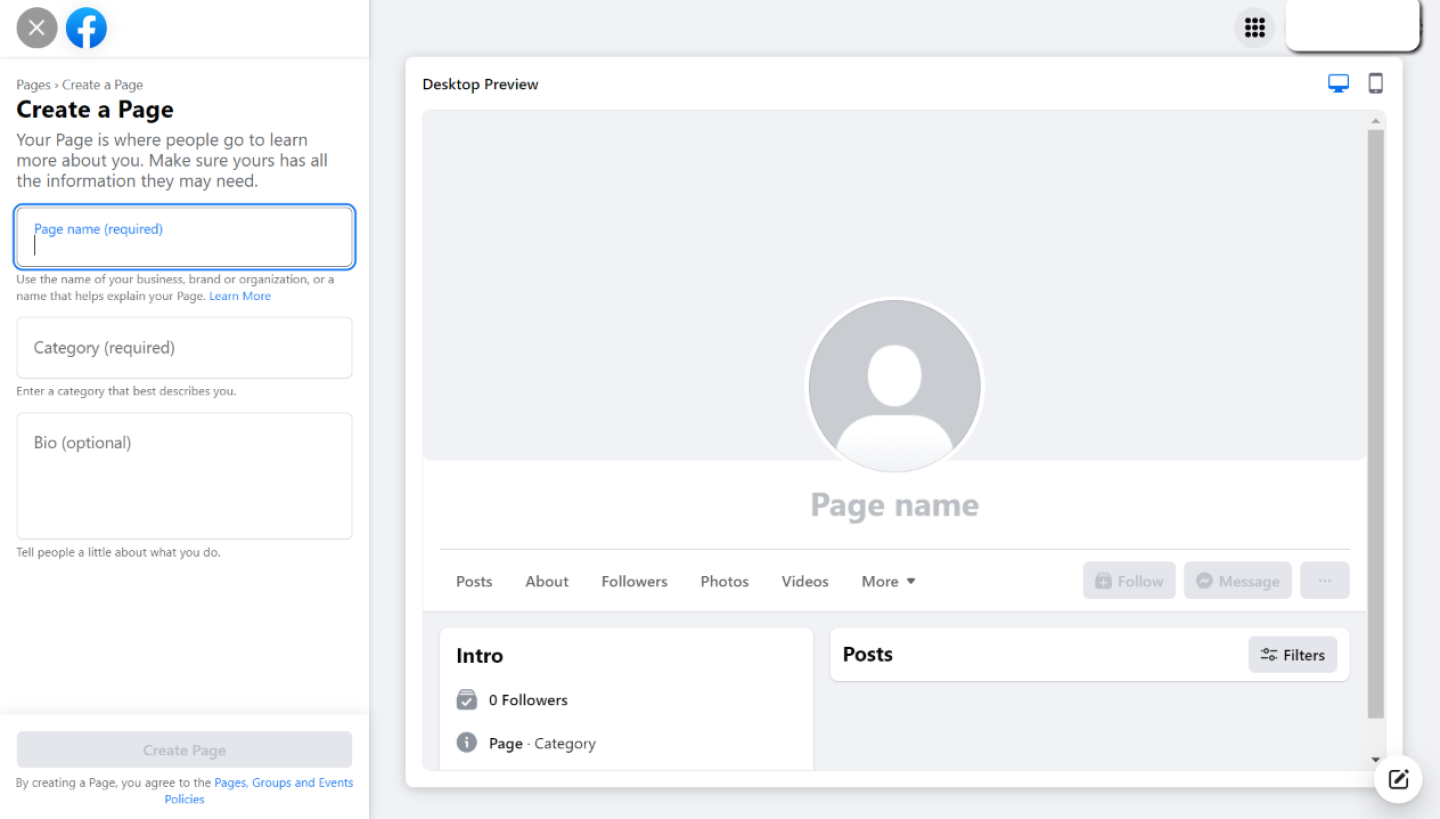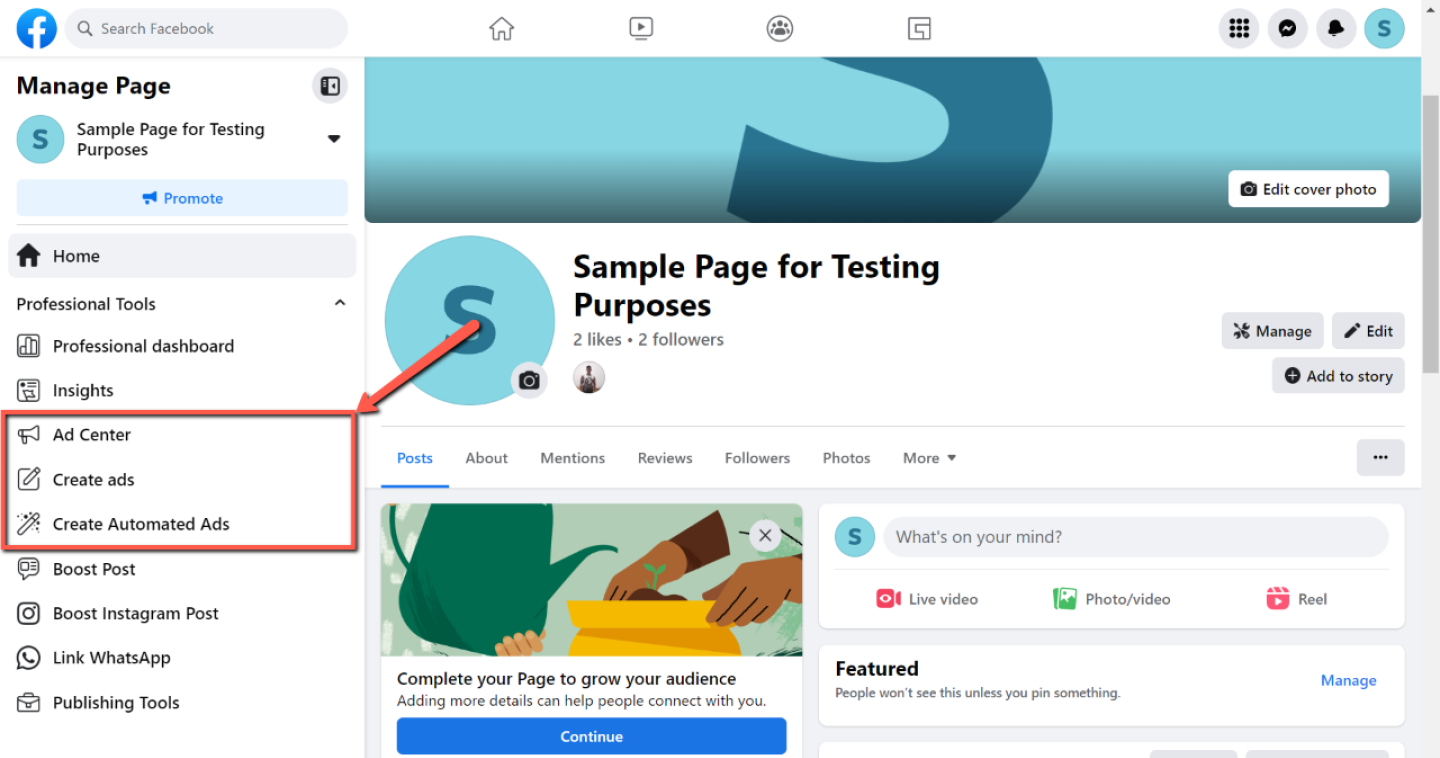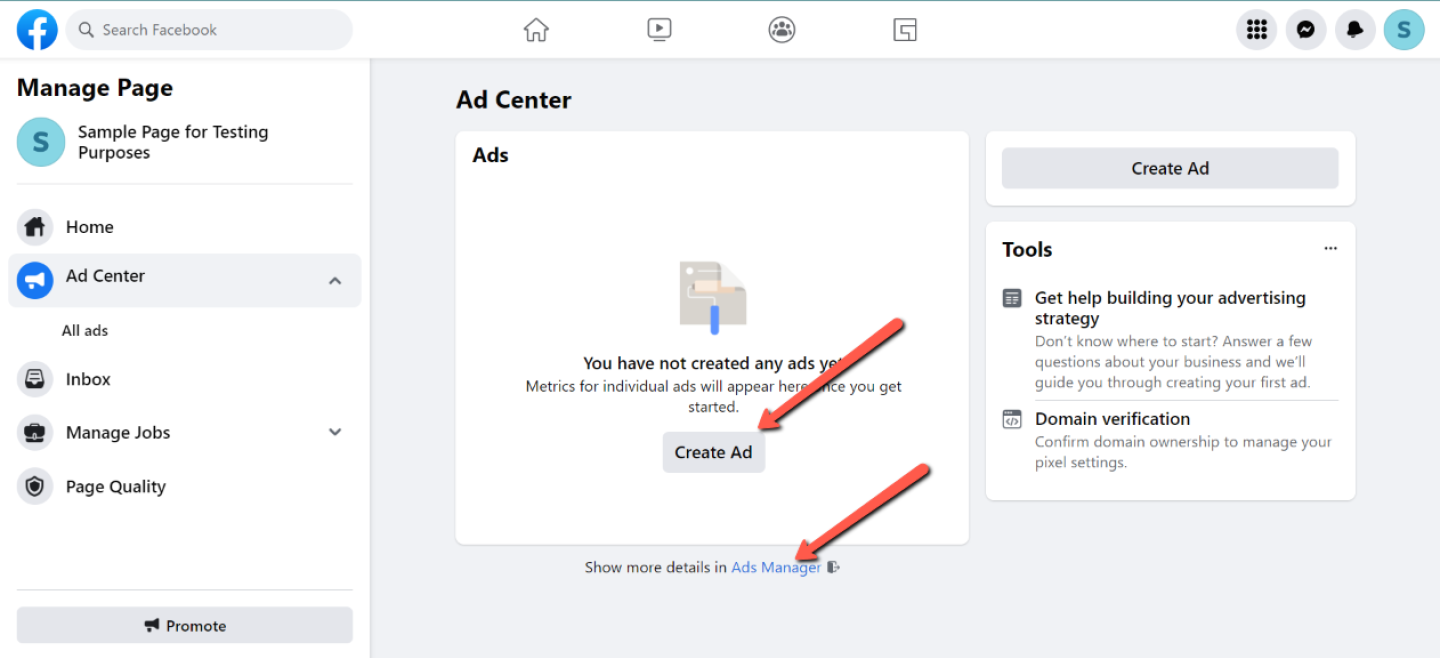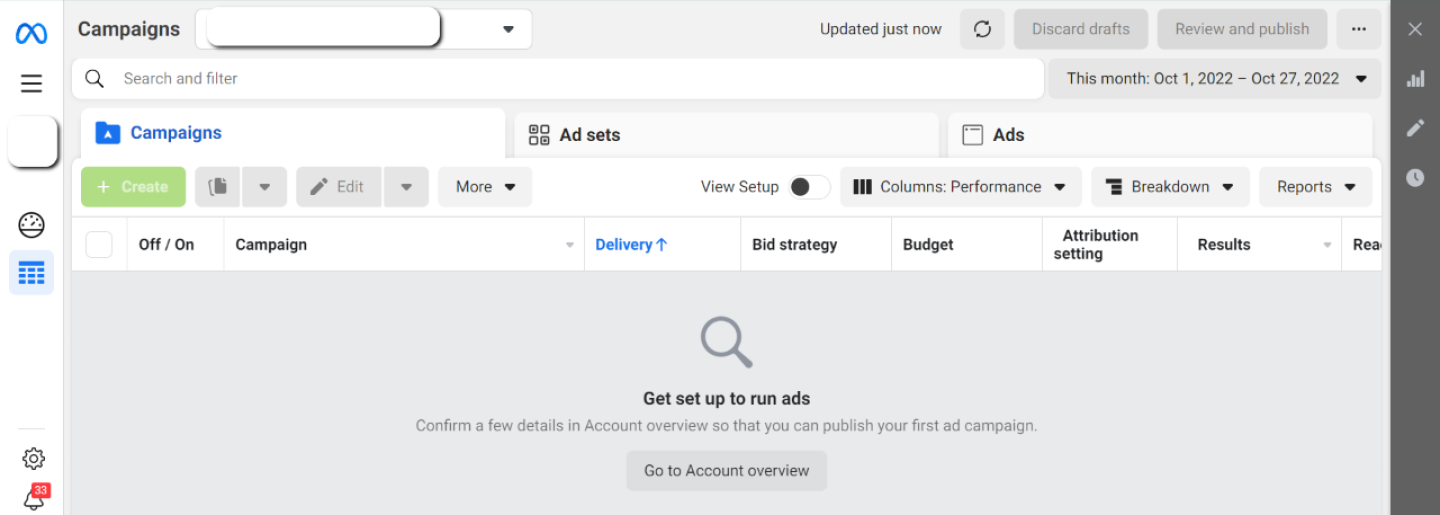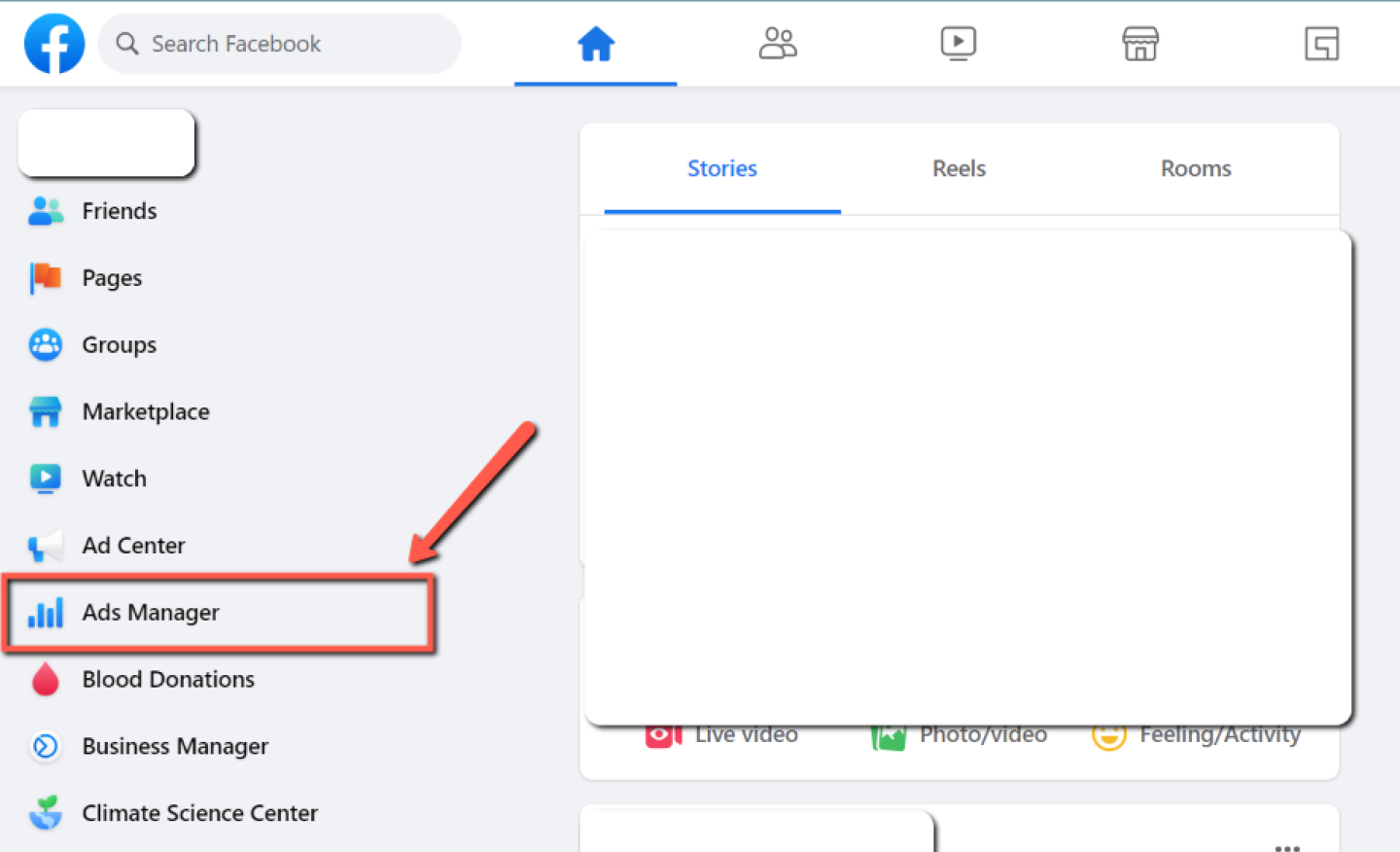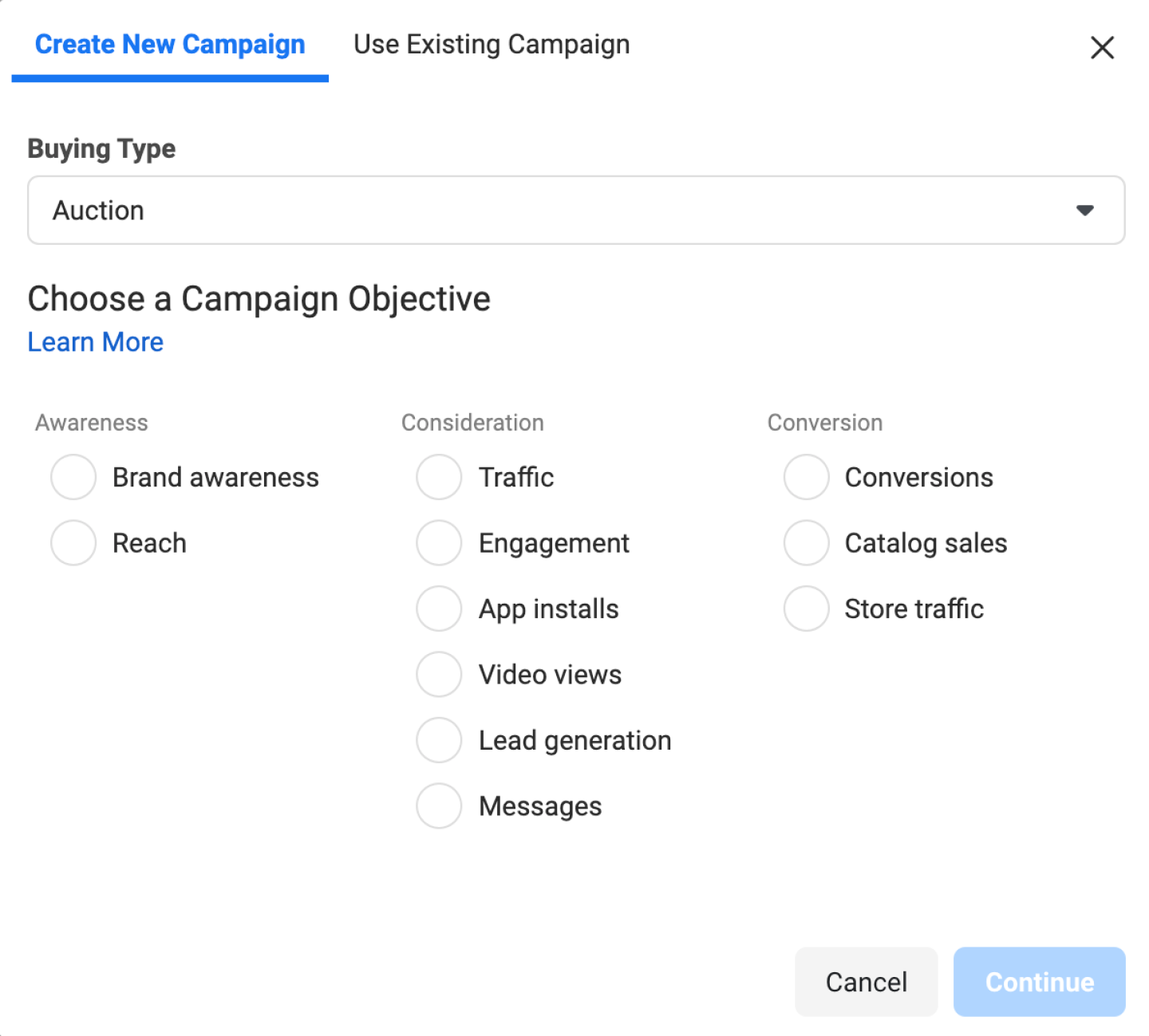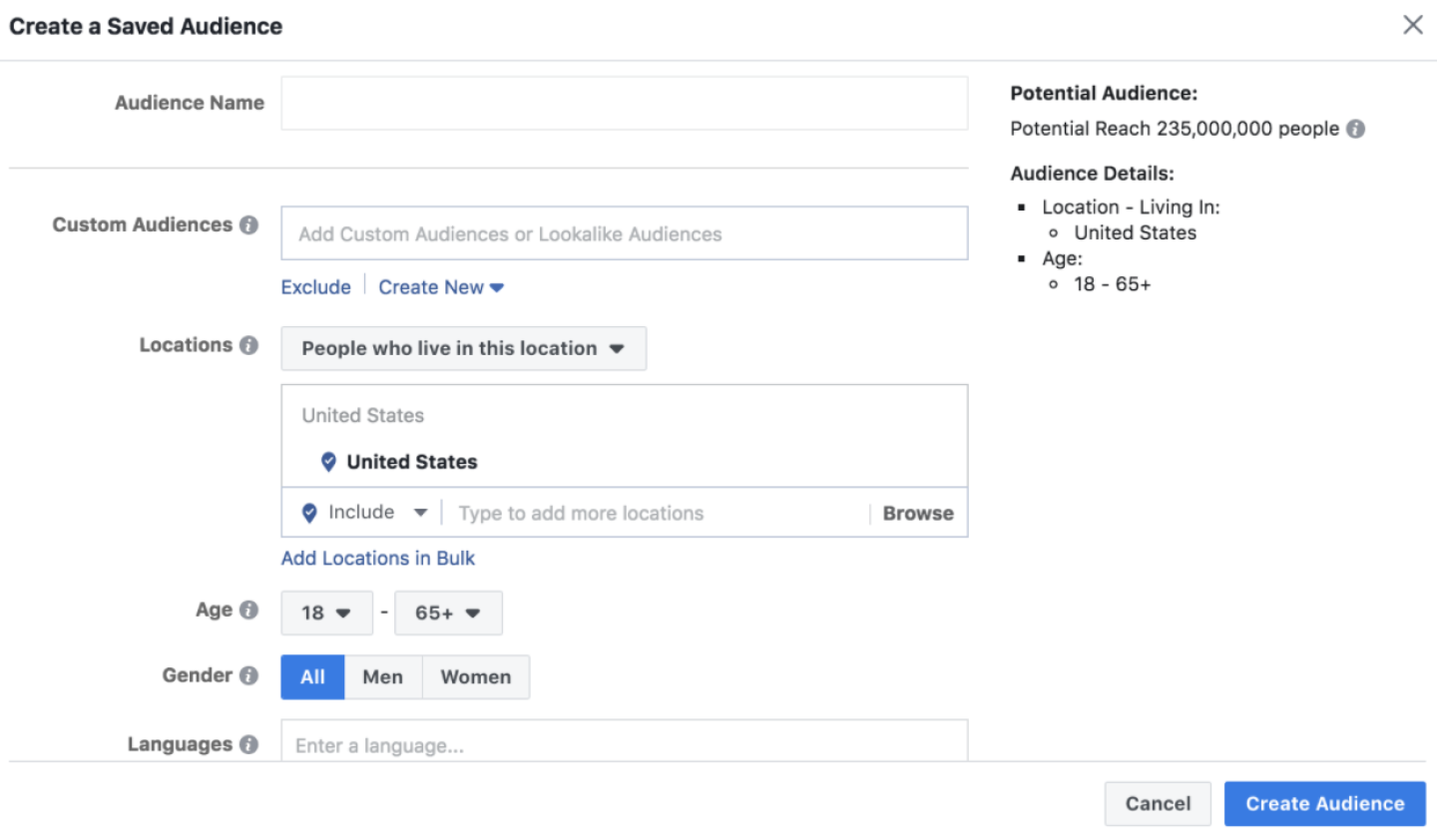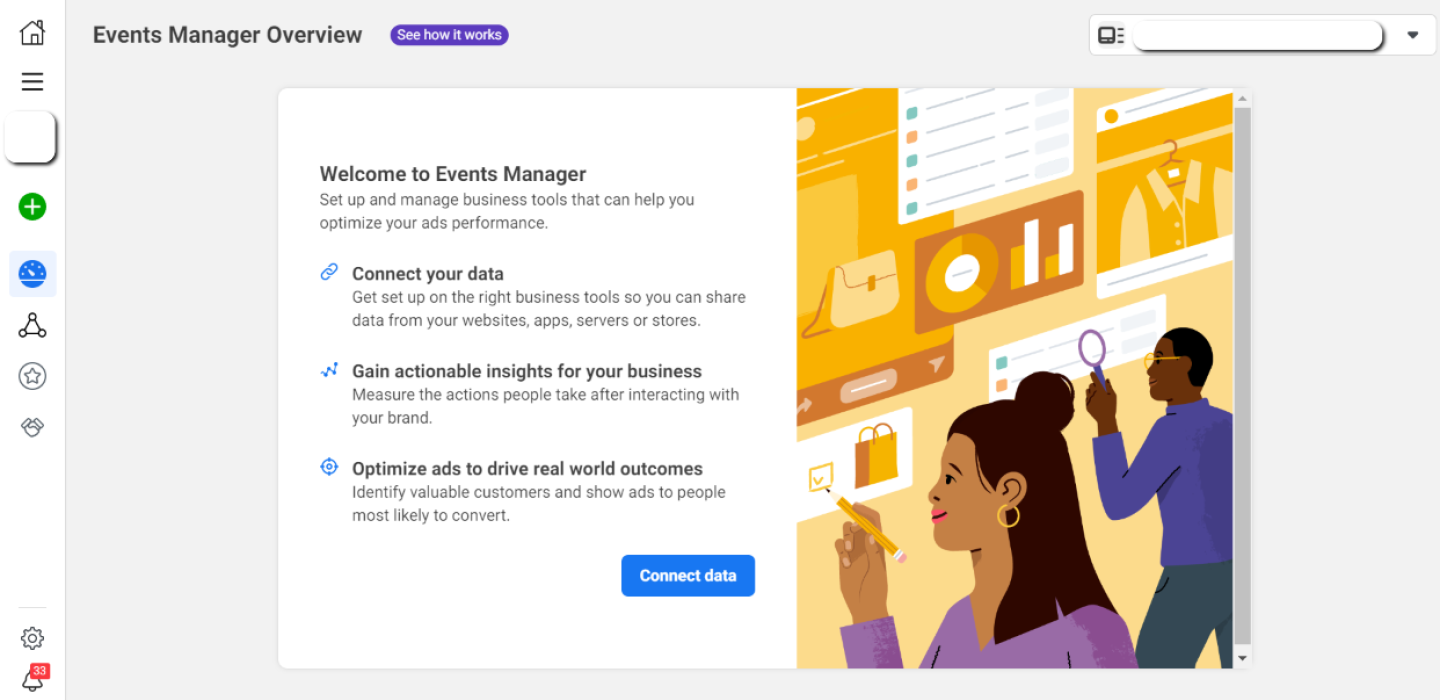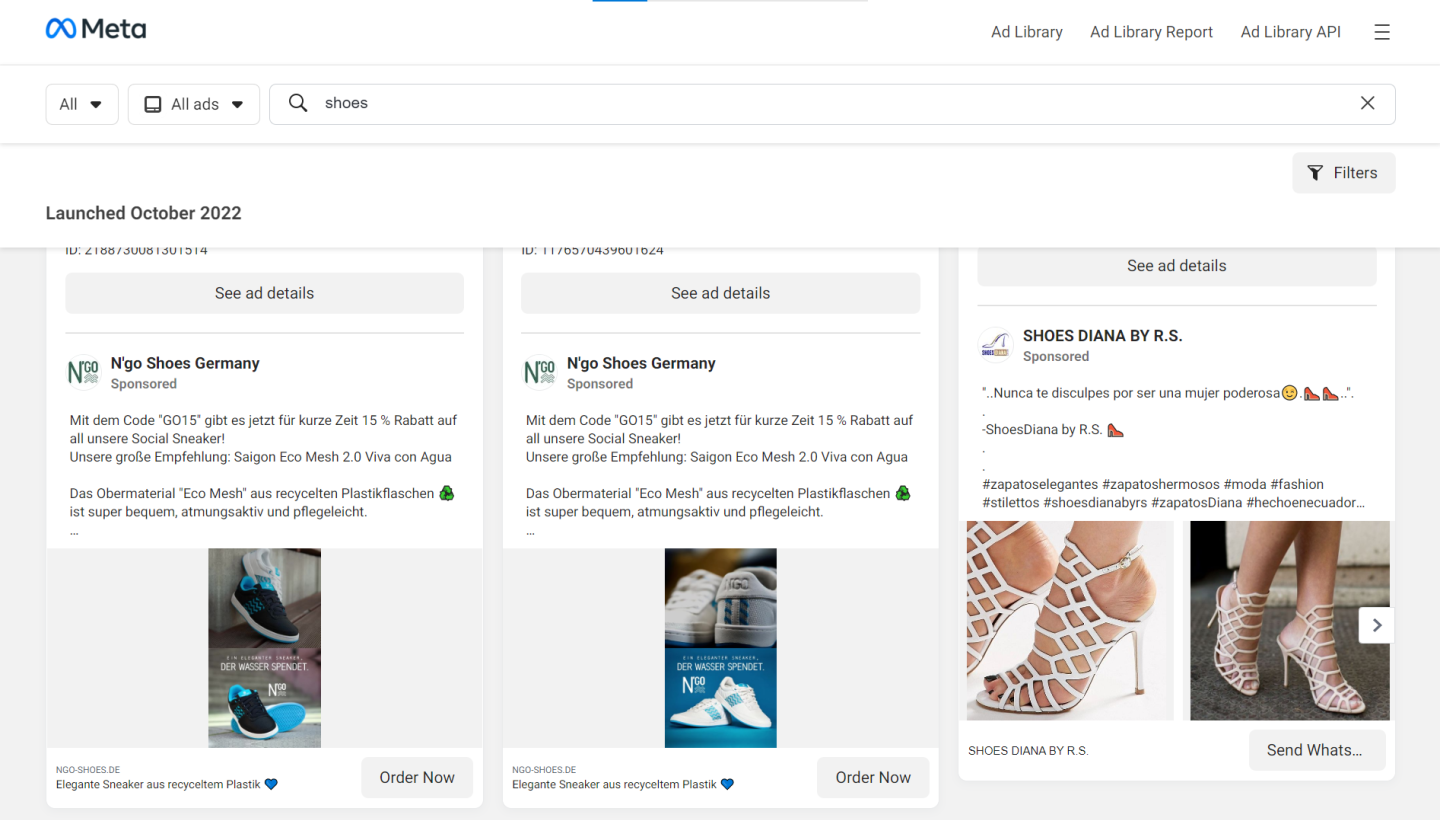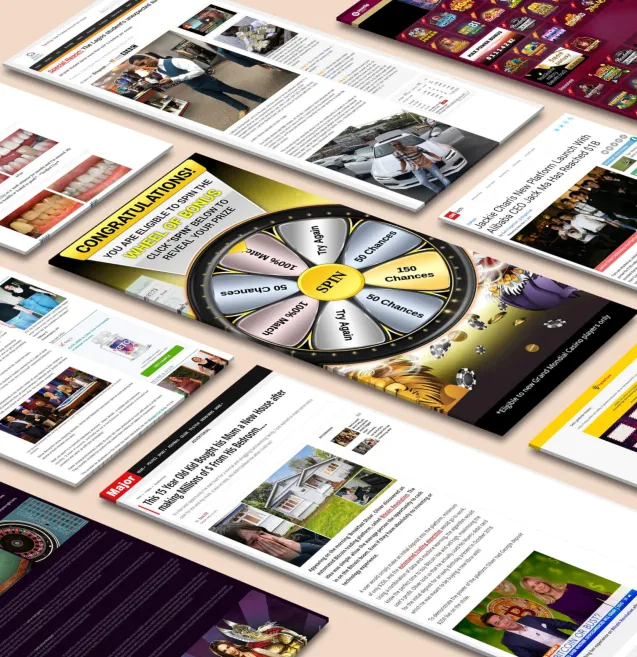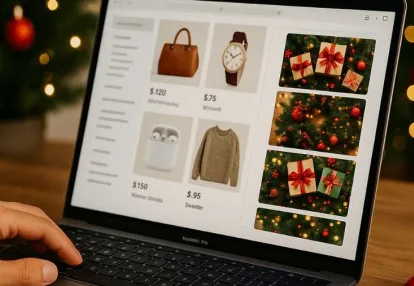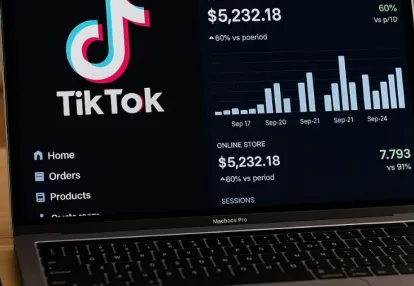Our spy tools monitor millions of TikTok ads from over 55+ countries. Biggest TikTok Ad Library in E-commerce and Mobile Apps!
Try It FREEIf you're a business owner, then you know that having an online presence is essential to reach new customers and grow your brand. And one of the best ways to boost your online presence is through social media.
By creating profiles on popular platforms like Facebook, Twitter, Instagram, and other social networks, you can connect with potential and current customers, share updates about your product or service, and build a community around your brand.
But just having social media profiles isn't enough! You have to use it to its fullest potential, and that includes utilizing its advertising options. So if you want to boost your Facebook presence, then your best bet is to use the Facebook Ads Manager.
What exactly is Facebook Ads Manager and how do you use it? Let's find out.
Facebook Ads Manager is a tool that lets you create, track and manage your Facebook advertising campaigns. You can use it to reach your audience with ads that promote your business, product, or service.
Facebook has more than 2.91 billion users, and while it's a lot, reaching them through organic means is never easy.
As such, you can use Facebook Ads Manager to reach your audience with ads that promote your business, product, or service. With its powerful targeting tools, you can reach people based on their interests, demographics, and behaviors. And its reporting tools let you see how well your ads are performing so you can make changes as necessary.
Creating a successful ad campaign takes time and effort — but with Facebook Ads Manager, it’s easier than ever. It provides you with all the tools you need to get started with promoting.
Facebook Ads is a great way to promote your business. But before you can start using it, you need to create a Facebook Ads account. Here's how:
Every Facebook personal account is given a chance to create an ads account. So if you don't have a Facebook account, now is the right time to create one.
There are only a couple of requirements before Facebook allows you to set up a Meta Ads Manager, and these are:
When we say "aged" account, it means your personal account should be active for at least 6 months before you create an ad account. While Facebook does not explicitly say so, they don't trust newly created accounts due to high instances of fraud.
It is still possible to create a Facebook ad account even if you are a new user, but there will be extra security measures set for you. This may include being required to submit a government-given ID, set up two-factor authentication, and have daily ad spend limitations.
Now that you've logged in to your personal Facebook account, on the left menu, click on "See More" and scroll down to Pages.
On the new page, you can create a new social media page by clicking on the Create New Page button.
Next, fill out the required details for your page, including Page Name and Category. You will then be asked to upload an image and so on. Just follow the prompts, and you'll be able to create a page in no time.
Make sure you select "Business or Brand" as the type of page you want to create so that you'll be allowed to advertise.
Once your page is created, you'll see your page like this:
On the left pane, you'll notice the different ad-related options: Ad Center, Create Ads, and Create Automated Ads. The last two will simply reload the page since you don't have an ad account yet. They will be useful once you already have an ad account, so click on "Ad Center" to proceed.
On the Ad Center page, you can actually start creating a new ad with basic setup options. Click on "Create Ad" to quickly create an ad with limited settings.
For better targeting options, click on the link to visit the Facebook Ad Manager, also known as the Meta Ads Manager.
You will then be taken to your freshly-minted Facebook ad account, where you can create new ads that are comprehensively targeted.
Note: Bear in mind that Facebook Ads Manager is different from Facebook Business Manager. We will not dive into the topic of the business manager in this article as it requires a completely different post on its own.
Once you've created an Ads Manager and you want to access it again, you can follow the same steps above when you're on the Business Page (from Step 3 to Step 4).
However, if you've just logged in to your Facebook account, there's an easier way to navigate to the ads manager.
Just check the left menu on your dashboard/news feed and scroll down to Ads Manager, and that's it!
The Facebook Ads Manager is a tool that allows businesses to create, manage, and track their advertising campaigns on the Facebook platform. Now called Meta, it has been thoroughly improving its advertising features over recent years. However, the main features that can be useful in promoting eCommerce or dropshipping businesses are still roughly the same.
The most important features you need to know when it comes to promoting your business on this social network are the following:
The Goals and Objectives feature allows businesses to set specific goals for their ads, and create campaigns focused on those goals. This feature is particularly useful for businesses that are looking to increase brand awareness, get clicks, or drive sales through their Facebook ads.
Businesses can set goals for their ad campaigns based on a number of factors, including reach, engagement, video views, or conversion rate. Once a goal has been set, businesses can then track the progress of their ad campaign against that goal using the metrics available in the Ads Manager.
The ability to set goals and objectives for your ad campaign is just one of the many features that make the Ads Manager an essential tool for business success on Facebook.
Facebook Ads Manager provides some of the most comprehensive demographic targeting options available to advertisers. By allowing advertisers to target users by age, gender, location, interests, and even relationship status, Facebook offers a level of targeting granularity that is unrivaled by other social networks.
This level of targeting allows advertisers to laser-focus their ad campaigns and ensure that they are reaching the right people with the right message. As a result, Facebook Ad Manager is an essential tool for any advertiser looking to reach a specific audience.
The downside of this kind of targeting is that it can be very time-consuming to set up. However, once you have a good understanding of how it works, you can create very effective ads with very little effort.
Ad Manager's In-Depth Ad Analytics is one of the most powerful tools available to advertisers. It is one of the most comprehensive and user-friendly ad analytics and reporting tools we've seen in any ad network — it rivals the comprehensiveness of standalone ad tracking platforms!
The ads manager provides Facebook advertisers with a wealth of data to track and optimize their campaigns, including impressions, reach, clicks, conversions, video views, and more. This level of insight into your ads' performance allows you to make data-driven decisions about your ad campaigns.
The Ad Analytics tool is particularly valuable for understanding which ad placements are driving the most conversions and for identifying opportunities to optimize your campaigns.
While the Ad Analytics tool is an essential tool for any advertiser, it's important to remember that it's only one piece of the puzzle. In order to truly succeed with Facebook advertising, you need to combine the insights from Ad Analytics with creative thinking and strategic planning. With the right mix of data and creativity, you can take your Facebook advertising to the next level.
One of the key features of Ad Manager is the ability to use tags. Tags are pieces of code that can be used to track conversions, measure ad performance, and more. Facebook's Tag Manager is a tool that makes it easy to manage and incorporate the Facebook Pixel into your eCommerce website.
The Facebook Pixel is a JavaScript code that allows you to track conversions, remarket to people who have visited your site, and build custom audiences for future ads. It's a vital tool for anyone serious about Facebook advertising. And with Tag Manager, it's easy to keep everything organized and running smoothly.
The Pixel Helper, on the other hand, is a tool that helps users troubleshoot issues with their Facebook pixels. Simply install the pixel helper Chrome extension on your browser, then visit the URL of the page where your Facebook Ad is located. The pixel helper will then show you whether or not the ad is working correctly. It's a valuable debugging tool for anyone working with the Facebook Pixel code.
Creative Hub is Facebook Ad Manager's one-stop shop for all your ad mockups. With a range of ad formats and templates, you can bring your vision to life with ease.
With Creative Hub, you can explore a range of creative ad formats and templates, add collaborators, and see what your ads will look like before they go live. When your mockups are ready, you can go directly to Ads Manager and use them in your campaigns with just a few clicks.
The Creative Hub is a great resource for advertisers of all experience levels, from beginners to experienced professionals. Whether you're looking for inspiration or want to see how your ads will look on different devices and in different locations, the Creative Hub is a valuable tool.
Facebook's Ad Library is a transparency initiative offering an extensive collection of all ads running on all Meta platforms. This library provides valuable insights into how companies are using Facebook Ads to reach their target audiences.
The Ad Library offers a number of useful features, such as the ability to filter ads by country, advertiser, language, media type, platform, and more. Users can also search for specific keywords or topics.
In addition, the Ad Library includes a history of all ads that have been run on a particular page, allowing users to see how companies have changed their strategies over time. It is an important tool for researchers and academics who study online advertising, as well as advertisers looking to see how their competitors promote their products and services.
Facebook Audience Insights is a tool that provides detailed information about the people who use Facebook. This includes information about their demographics, interests, and online behavior.
This data can be used to create more targeted advertising campaigns that are more likely to reach the people who are most likely to be interested in your product or service. The Audience Insights tool can be found in the Facebook Ad Manager.
The Facebook Ads Manager App is available for both iOS and Android devices. Once you've downloaded it, simply log in with your Facebook account and you'll be able to access all of your existing ad campaigns. From there, you can create new ads, edit existing ones, view performance statistics, and more. And since the app is integrated with Facebook's mobile app, you can even get notifications about your ads while you're on the go.
Facebook offers a variety of ad formats and placements to choose from. That's good news because it means you can tailor your ads to fit your marketing goals. But it can also be overwhelming because there are so many options! Let's take a closer look at some of the most popular ad formats and placements on Facebook.
These ads can be either single image, video or carousel format. They can also be Link Ads, which include an ad description and call-to-action button. You can choose to target these ads to people based on their interests, demographics, or behaviors.
Being under the same umbrella company — Meta — you can promote to Instagram with the same Facebook ad account (even the same ad campaign). These can be either single image or video format, and they appear in people's feeds just like regular posts from friends and brands they follow. You can target these ads to people based on their interests, demographics, or behaviors.
These appear as sponsored messages in people's inboxes, and they can be either in single image or video format. You can target these ads to people based on their interests, demographics, or behaviors.
These ads appear on websites and apps that partner with Facebook. They come in various formats, including banner ads, interstitials, and native ads. Facebook Audience Network is a great way to reach people when they're not on Facebook or Instagram.
So which ad format and placement should you choose?
It all depends on your marketing goals. If you're looking to increase brand awareness, for example, then you might want to try running single-image ads in the News Feed, Instagram Feed, or Audience Network.
If you're looking to generate leads or drive sales, then you might want to try running video ads in the News Feed or Messenger Inbox.
And if you're looking to reach a specific audience with your message, then you'll want to use the targeting options available for each ad format and placement. Experiment with different combinations until you find what works best for your business!
So you're ready to take the plunge and create your first ad in Facebook Ads Manager. Here's a quick run-down of the steps you'll need to follow:
Check the sections above on how to visit your Facebook Ad Account page.
What are you trying to achieve with your ad? More brand awareness? More website visitors? More conversions? Keep your objective in mind as you move through the rest of the process.
Fill out the campaign's name, make sure you can easily identify it to avoid confusion in the future.
Who do you want to see your ad? Facebook offers a range of targeting options, including age, location, interests, and more.
Do you want to promote on Facebook alone or other Meta platforms? Do you want your ad to appear on the news feed or specific sections of the platform?
How much are you willing to spend on your ad, and for how long do you want it to run?
This is where you'll choose your format, images, videos, text, and call-to-action button (optional). Make sure your ad is creative and catches attention!
Once you've created your ad, take a close look at it to make sure everything looks good. Make sure you read through and follow Facebook's ad restrictions. You wouldn't want your advertising account to be banned prematurely! Facebook is pretty strict with the ads they allow, so ensure that yours is compliant.
When you're happy with it, and you're sure Facebook will allow it, hit 'submit' and watch your ad go live!
All in all, Facebook Ads Manager is a powerful tool that can help you take your advertising to the next level. With its intuitive interface and wide range of features, it’s easy to see why Ads Manager is such a popular choice among businesses of all sizes. If you’re looking for a way to get more out of your business promotions, Ads Manager is definitely worth a try.
Tags
Receive top converting landing pages in your inbox every week from us.
Quick Read
Coordinating ads across multiple channels can significantly amplify your marketing ROI. Learn how to create a unified strategy that aligns messaging, timing, and targeting across platforms like Native, Push, and Pop. Discover how seamless cross-channel integration enhances brand recall and drives more conversions. Ideal for marketers aiming to make every ad dollar count through smarter coordination.
Marcus Chen
7 minDec 7, 2025
Case Study
TikTok has emerged as a powerful advertising platform for e-commerce businesses looking to drive sales and grow their customer base. This case study from Peru demonstrates the immense potential TikTok holds for e-commerce businesses.
Kulwant Nagi
7 minJul 14, 2024
Featured
TikTok is a key growth channel for Shopify in 2024. Start by adding the TikTok sales channel in Shopify, linking TikTok For Business, Business Center, and Ads Manager, and installing the TikTok Pixel with your chosen data sharing level. In Ads Manager, build campaigns → ad groups → ads, pick Product Sales (with a linked catalog), target by demographics/interests/behavior, and set a daily or total budget (often $20–$50 minimum). Test optimization goals—Clicks, Landing Page Views, and Conversions—to see what scales. Use short video creatives, Spark Ads, creator content via post codes, clear CTAs, and relevant keywords/hashtags. After approval, track analytics and iterate. For strategy, use Anstrex In-Stream to research competitors by filters, keywords, products, and stores, then model high-performing, demo-style, localized ads.
Jairene Cruz
7 minApr 25, 2024